(I) Watch Mr. Webb's demonstration and post notes to do the following on your blog:
- Creating a new canvas (document)
(Press command + N to make a new document)
3 Sections of Adobe Illustrator (Toolbox [left], Menu bar [at the top],Panels [right])
Profile: Print,SIZE:letter,Orientation: portrait
Go to Window>Workspace>Reset essentials
To reset adobe illustrator when you first open the app
- Interface navigation, drawing tools (Illustrator's shapes & using the Pen Tool)
Rectangle (M)- makes squares and rectangles with sharp edges
Click and drag the rectangle on your document
ELLIPSE (L)
An ellipse is an oval or circle.
ROUNDED RECTANGLE- rectangle with round edges
POLYGONE TOOL- draws convex regular polygons
STAR TOOL- too add more edges tap the up arrow; to remove edges tap down arrow;to control the sharpness of the star, hold the command key while drawing the star
FLARE TOOL
a series of circles that appear when a camera is pointed at a bright light
PEN TOOL (P)
The pen tool allows you to create line segments and curves
SELECTION TOOL (V) - looks like a black arrow, use to select objects that you want to move, copy or delete
- Setting the Fill Color, and the Stroke Color
First, select your object or line.
Second, click the fill color box to set the fill color,
OR click on the stroke color box to set the stoke color
- Saving file formats (saving for Adobe Illustrator editing vs. Saving an image for the web)
Save adobe illustrator = (a) << can ONLY be opened in illustrator
Save for the internet/Your Blog = (.jpeg, .gif, .png) << can be uploaded to your blog
Monochromatic : visible light of a narrow band of wavelengths




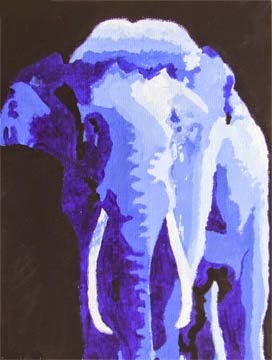






No comments:
Post a Comment